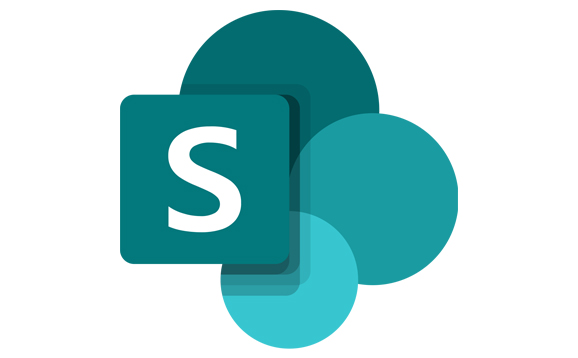How to access SharePoint
Web browser:
Staff/students: login to the University portal and click on the link to Office 365 on the left side of the page. If prompted to login, enter your University email address - enter it in the format username@stir.ac.uk e.g js35@stir.ac.uk. You will be redirected to a University of Stirling login page - enter your Stirling username and password (as with the portal) and log in. When you're logged in, select SharePoint from the list of apps on the O365 home page.
Mobile Device: To use SharePoint on a mobile device, go to the app store and install the SharePoint app. Enter your full University email address in the format js35@stir.ac.uk and your password and click Sign In. When prompted, enter your network user name (e.g. js35) and password and click Sign In.
How to create a folder in SharePoint
When you get your team site from Information Services, you will see it comes with a 'Documents' section. This is where we will put your content migrated from Box (into a 'From Box' folder). You can create new folders in your Documents area very easily. Watch this short video on how to create a folder, how to move a folder and file.
How to share a document
You can share your SharePoint files with anyone: staff and students of the university, externals, your team members or specific individuals. This video very clearly demonstrates how to share your files with the appropriate permissions level.
How to collaborate on documents in OneDrive or SharePoint
When you are using SharePoint document libraries, you will discover that the functionality is the same as working in OneDrive (your own private part of SharePoint). Wherever you are working, you can use the collaboration features to edit documents at the same time as colleagues. This page has links to videos and step by step instructions on collaborating in Office within OneDrive and SharePoint
SharePoint help and resources
The SharePoint help centre covers all things SharePoint and has a powerful search to help you find the answer to your question.
SharePoint also has a lot of help materials built in - you can find them under the ? on the top right of your SharePoint site.
We are building a set of university specific FAQs around Office365 in UniDesk.